I prefer to always shutdown my computer when I’m not using it and since my keyboard has no SHUTDOWN key, I want to use the SLEEP key instead. So here are the steps to do that.
- Hit the Windows + R keys on your keyboard and type
regedit. Click OK and a window should pop asking you “Do you want to allow this app to make changes to your device?” Click Yes.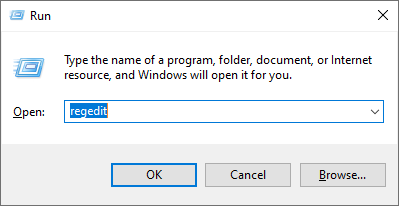
- With the Registry Editor running, open
HKEY_LOCAL_MACHINE\SYSTEM\ControlSet001\Control\Power\PowerSettings. Click on every folder under it until you find the one that contains theFriendlyName: @%SystemRoot%\system32\powrprof.dll,-251,Power buttons settings.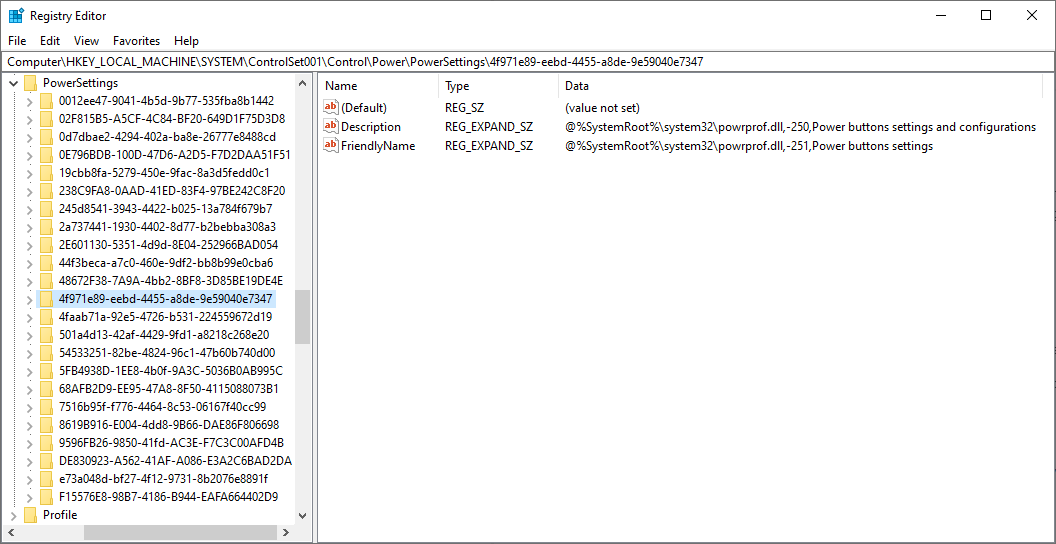
- Click the arrow on the left of this show all the folders under it. Click on each folder until you find
FriendlyName: @%SystemRoot%\system32\powrprof.dll,-255,sleep button action. Expand the folder and clickDefaultPowerSchemeValues. There are 3 folders under this folder and each “Value data” should be changed from 1 to 3.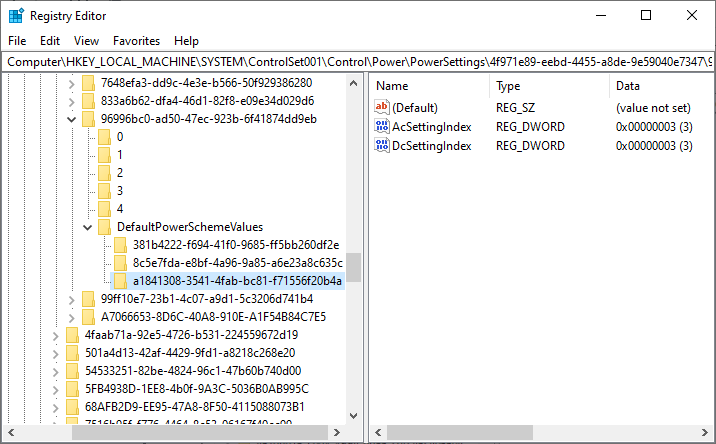
- Press the Windows key and type “edit power plan”. Click Open.
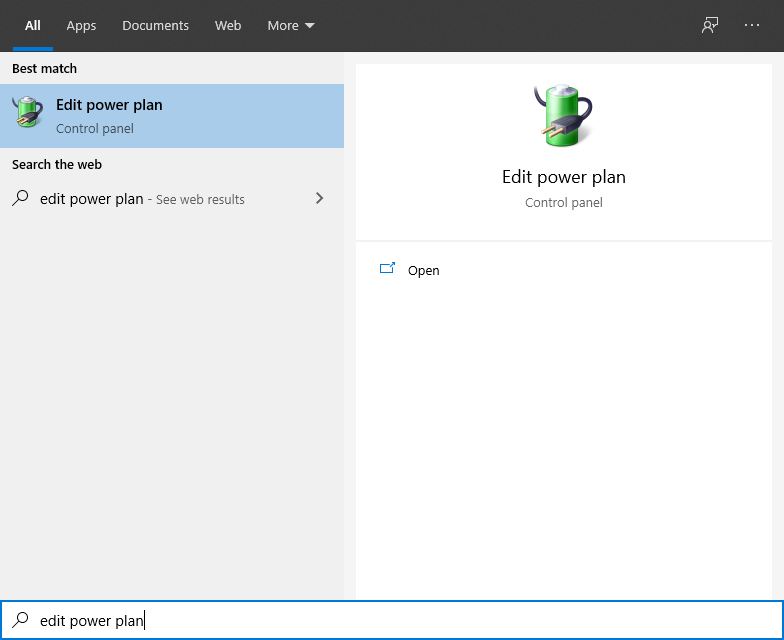
- Finally, click on
Restore default settings for this planand click Yes. That’s it. Press the SLEEP key on your keyboard and your PC should shutdown immediately. Don’t forget to save your work before you do that.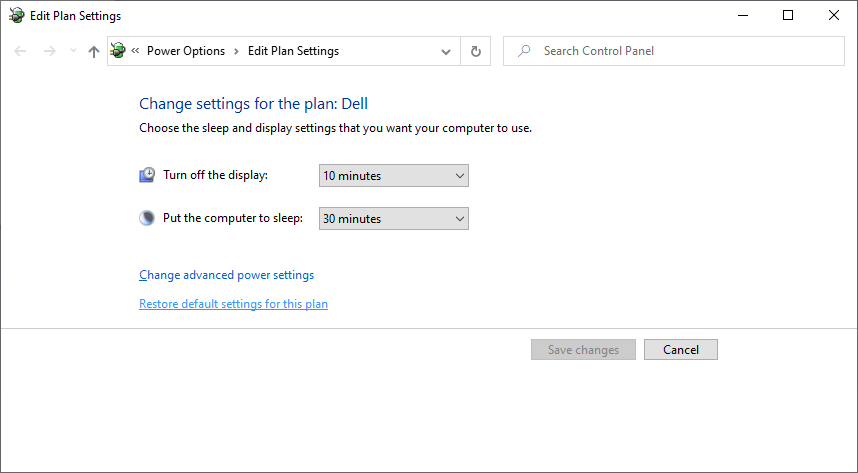
Have a nice day! 🙂