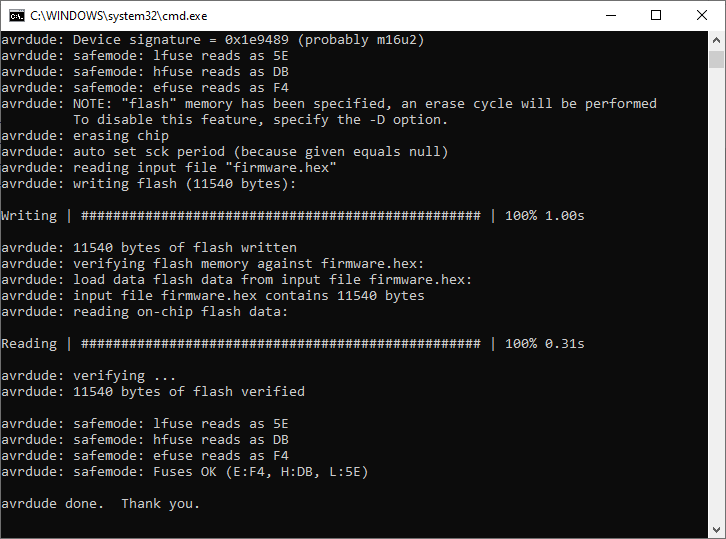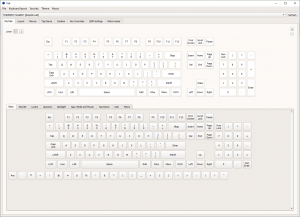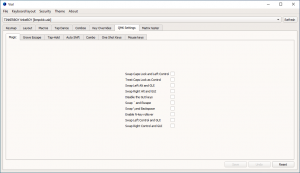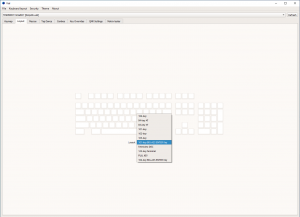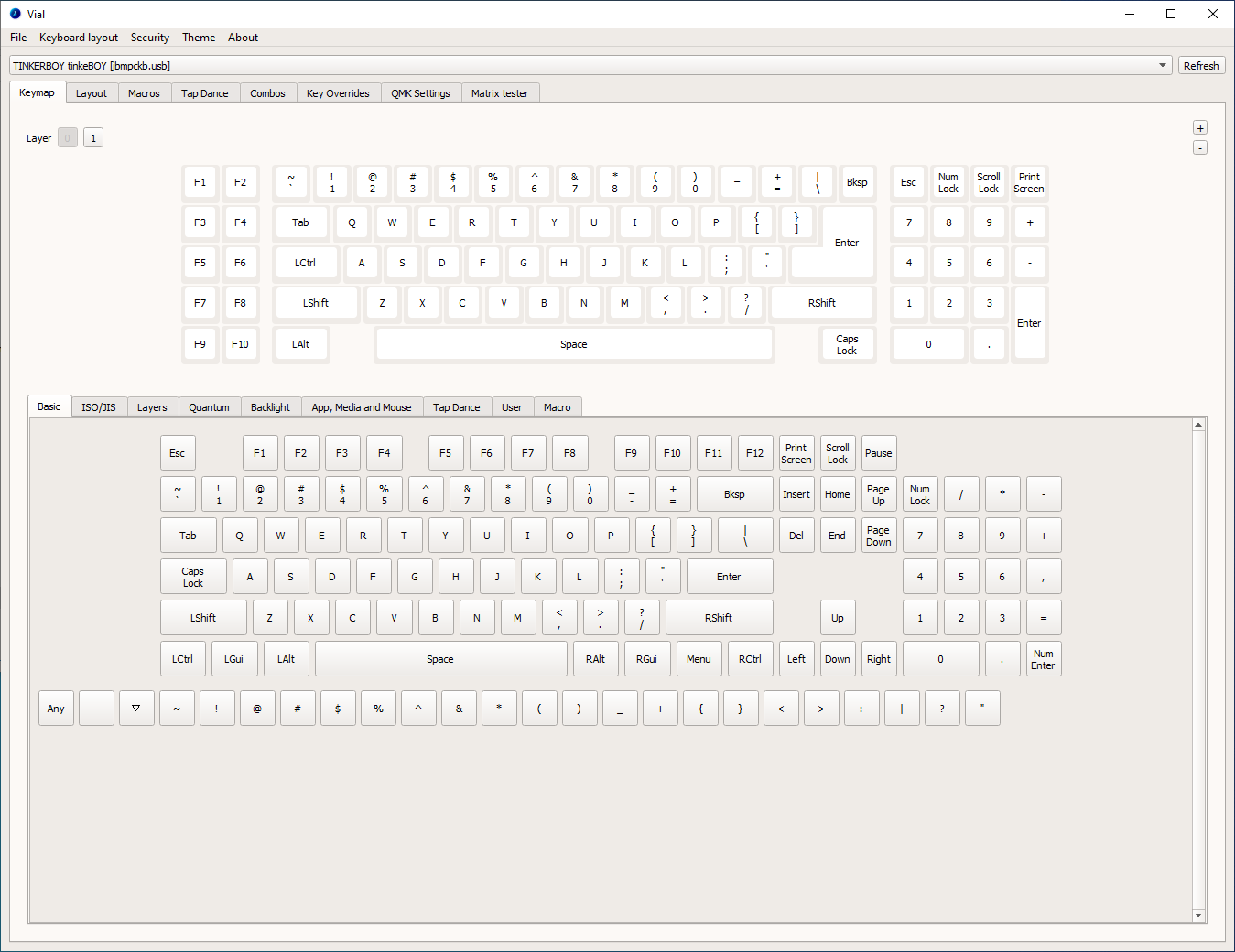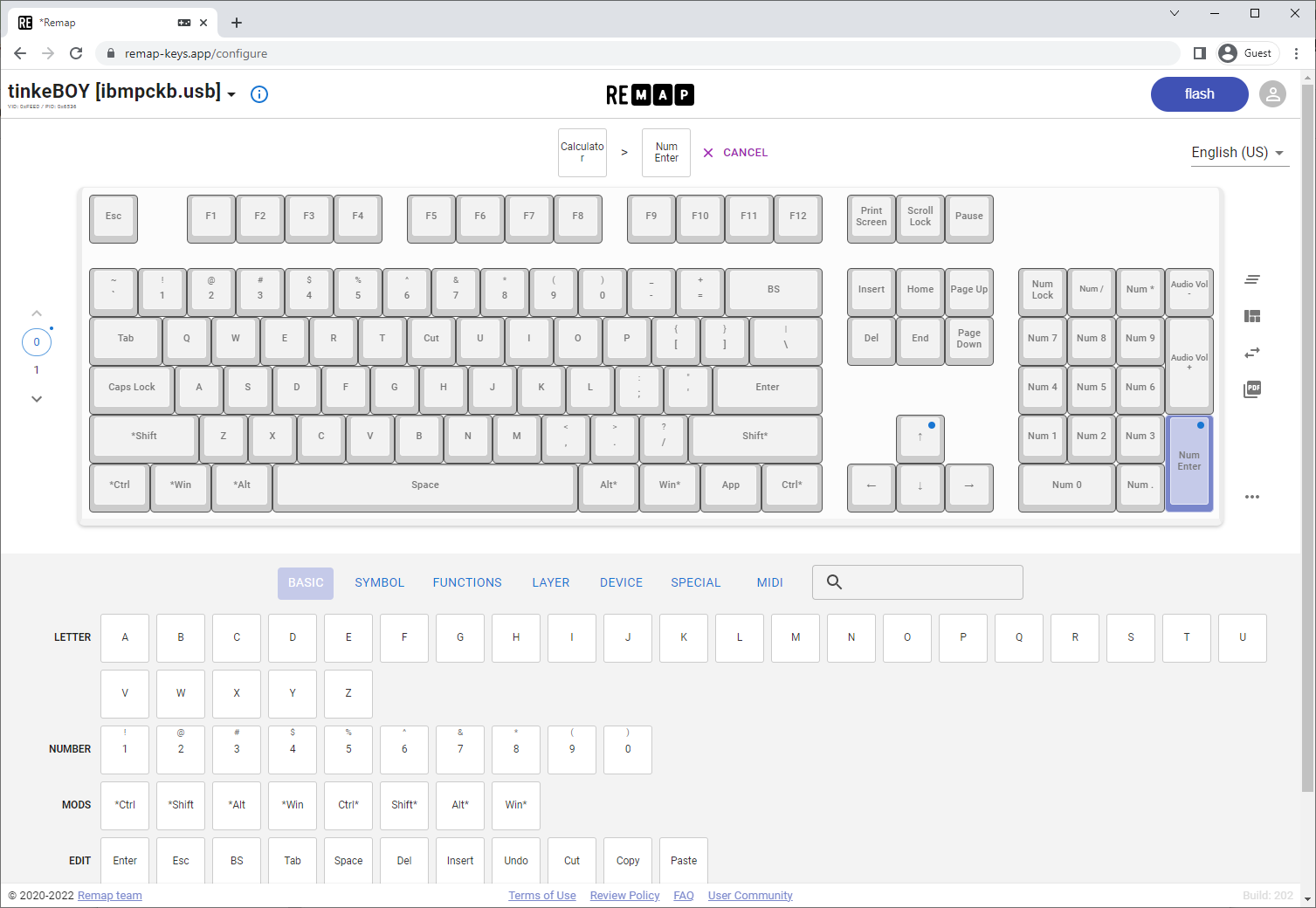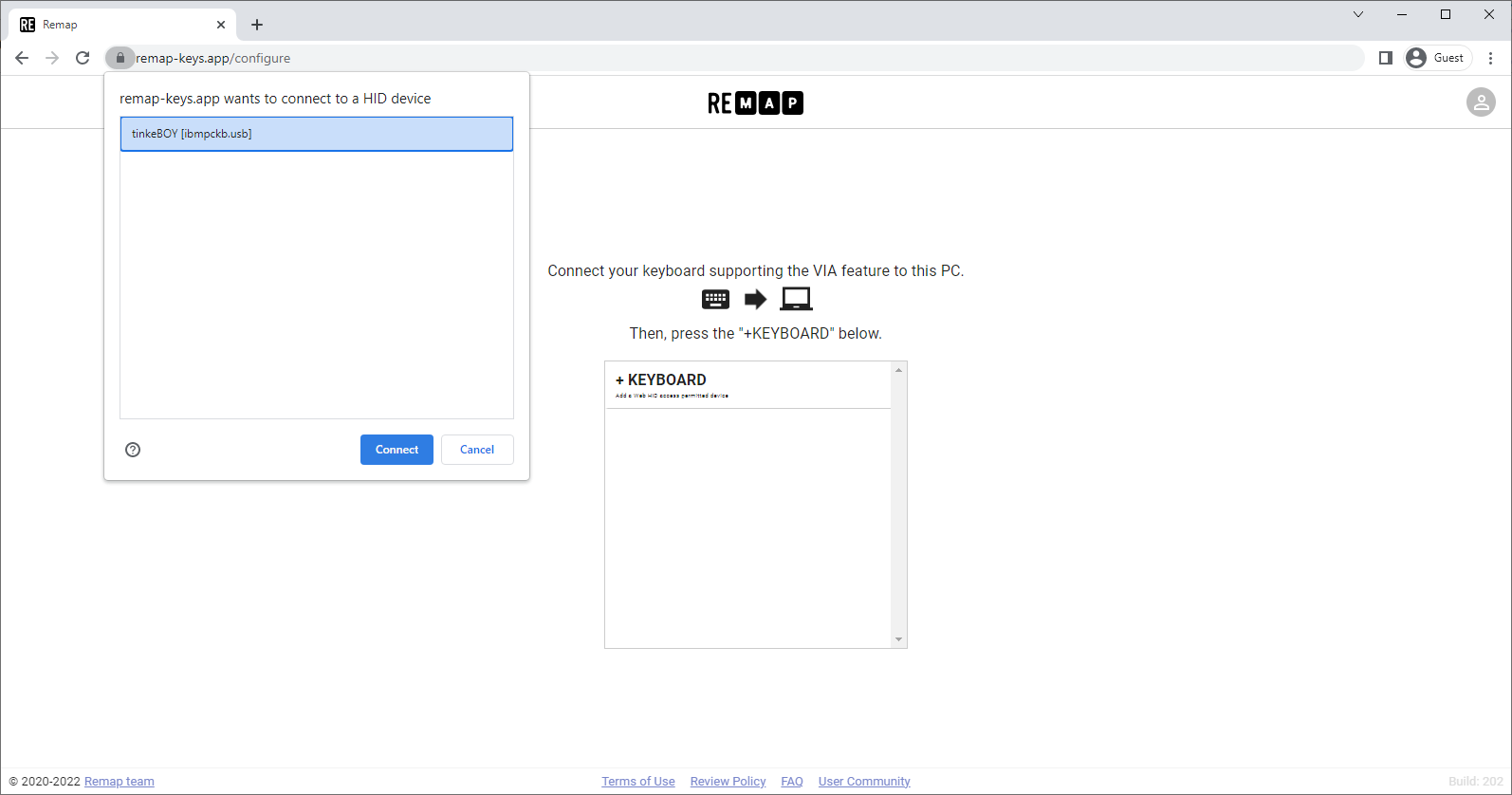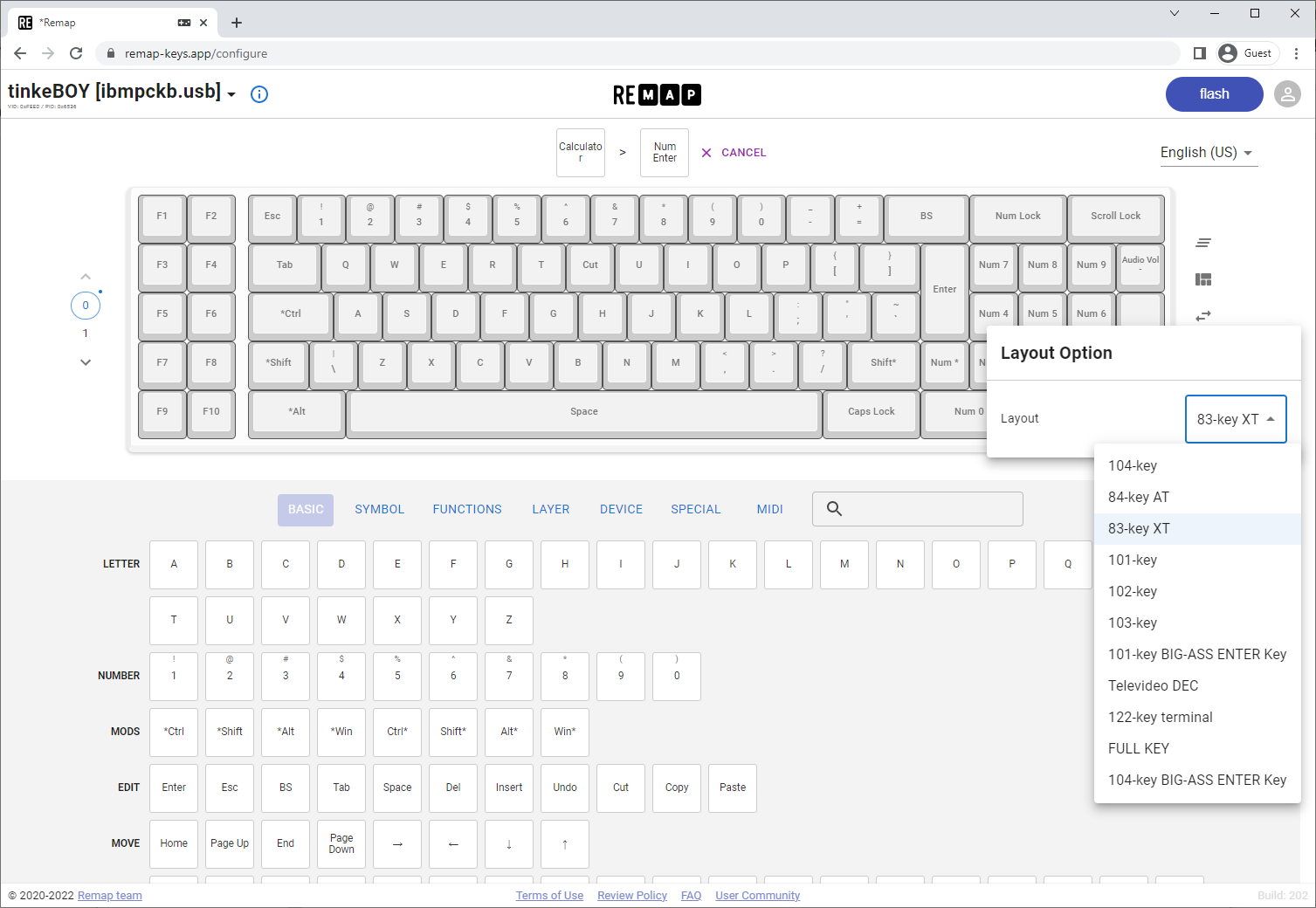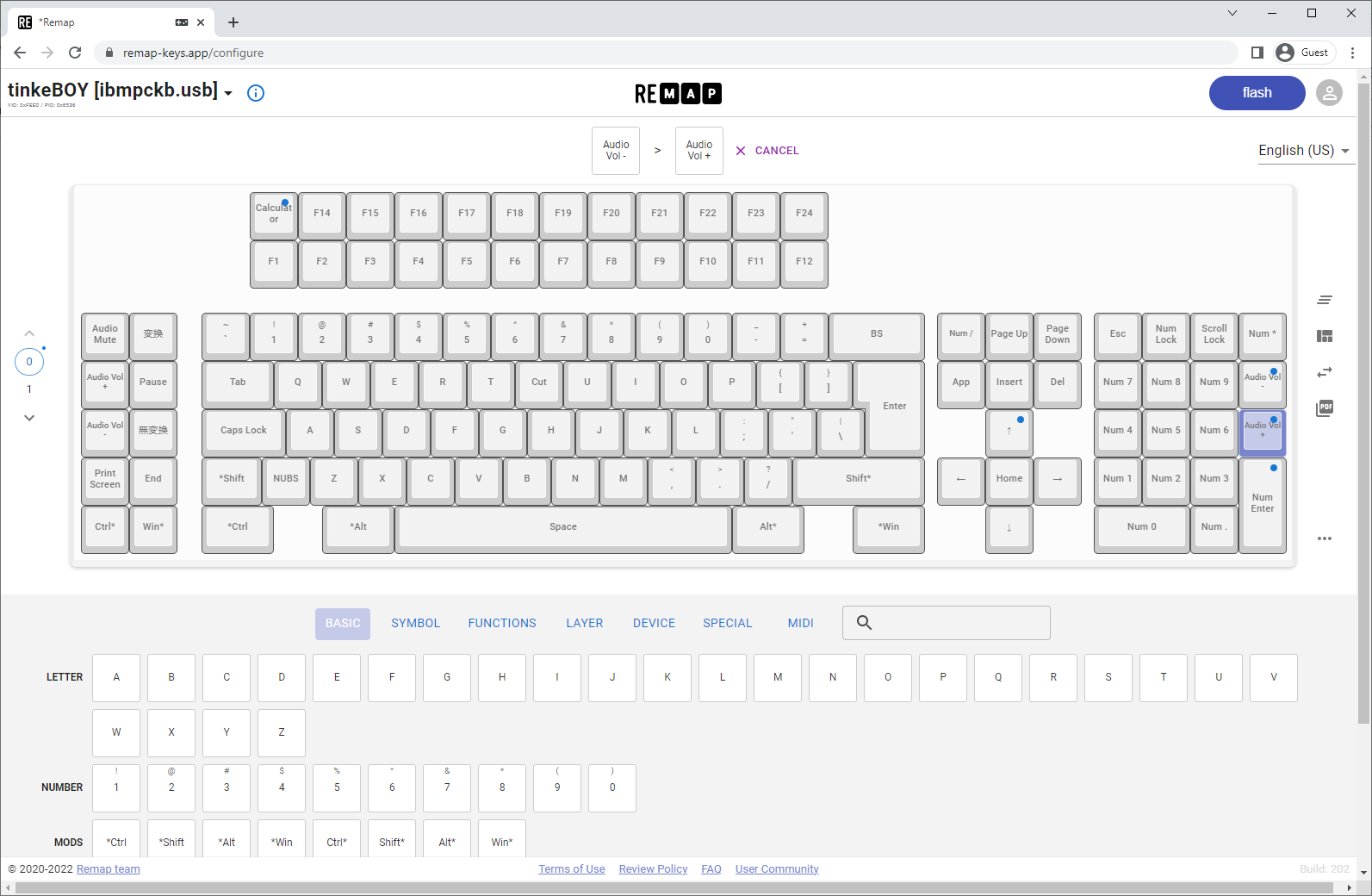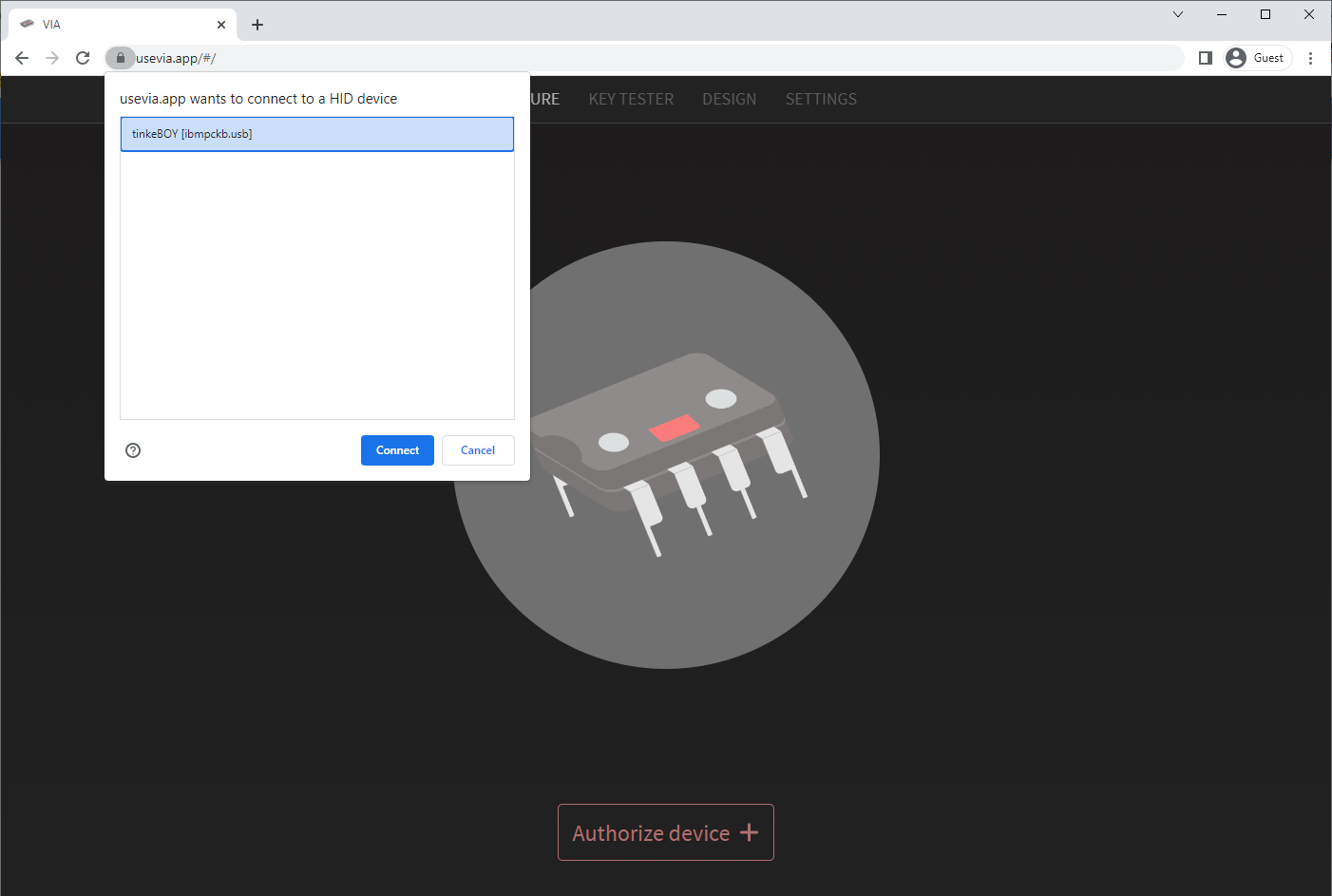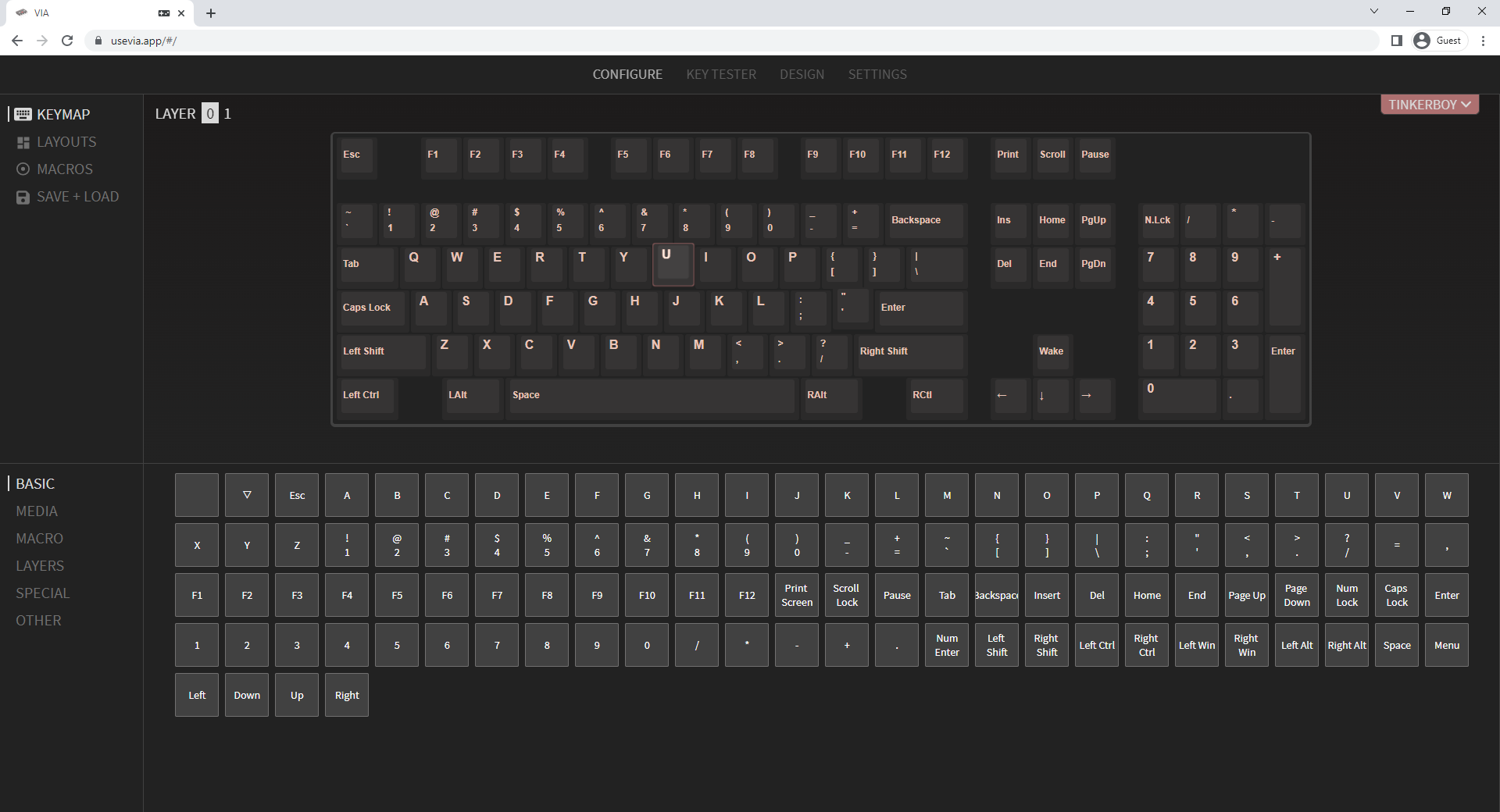I get a lot of emails requesting me to do a tutorial on how to replace/update the old Soarer’s Converter to use the modern QMK Firmware with VIAL support so here’s your lucky day. 🙂
Get Started
Step 1:
First, plug in your Soarer’s Converter adapter to a Windows PC and put it into bootloader mode so you can flash it with the new QMK Firmware by running a command line software called scboot. Download this zip file which contains two files, extract, and run scboot.exe from the command line.
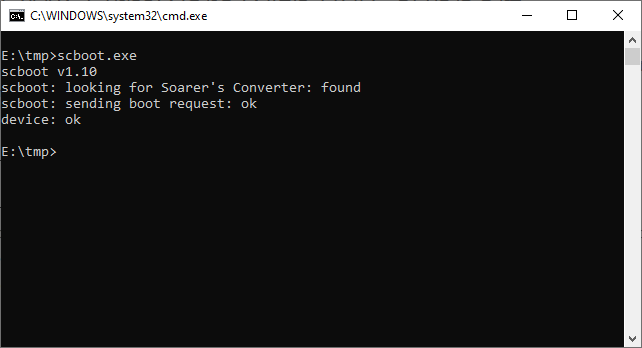
Running scboot will put the adapter to bootloader mode. Make sure your Soarer’s Converter adapter is indeed using the ATMEGA32U4 chip by looking at your Control Panel devices. You should see a device called ATm32U4DFU.
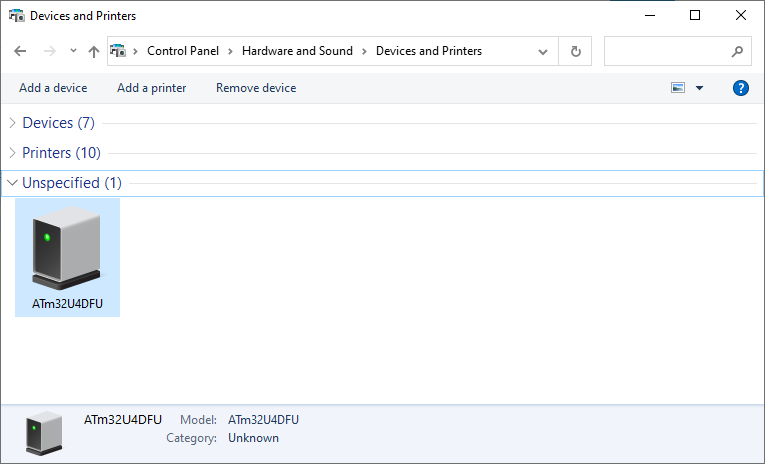
Step 2:
Now that your adapter is in bootloader mode, you’re ready to flash it with QMK Firmware. Download the Atmel Flip software and my custom QMK firmware. Install and run Atmel Flip. Select ATmega32U4 from the target device selection, Press CTRL + U and click Open to connect to the adapter, and Load HEX File from from the File menu and browse for the custom QMK firmware you downloaded. Click Run and that should update the adapter to the new QMK firmware.
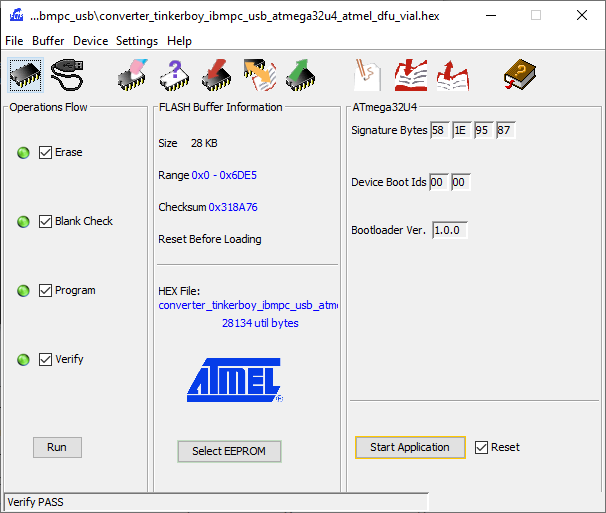
Unplug the adapter and plug it back with a keyboard. Now enjoy your adapter with the awesome QMK firmware! 🙂