Method 1: Download my pre-built RetroPie image.
Method 2: Manual
Edit the config.txt and copy/paste the following lines:
dtoverlay=dpi18_666 overscan_left=0 overscan_right=0 overscan_top=0 overscan_bottom=0 enable_dpi_lcd=1 display_default_lcd=1 dpi_group=2 dpi_mode=87 framebuffer_width=320 framebuffer_height=240 dpi_output_format=24598 hdmi_timings=320 1 20 30 38 240 1 4 3 15 0 0 0 60 0 9600000 1
Save the file.
The tinkerBOY DPI Adapter v1.0 uses a custom overlay for the DPI interface. Download this file, unzip and place the dpi18_666.dtbo file inside the overlays folder in the boot partition of the sdcard where the config.txt is also located.
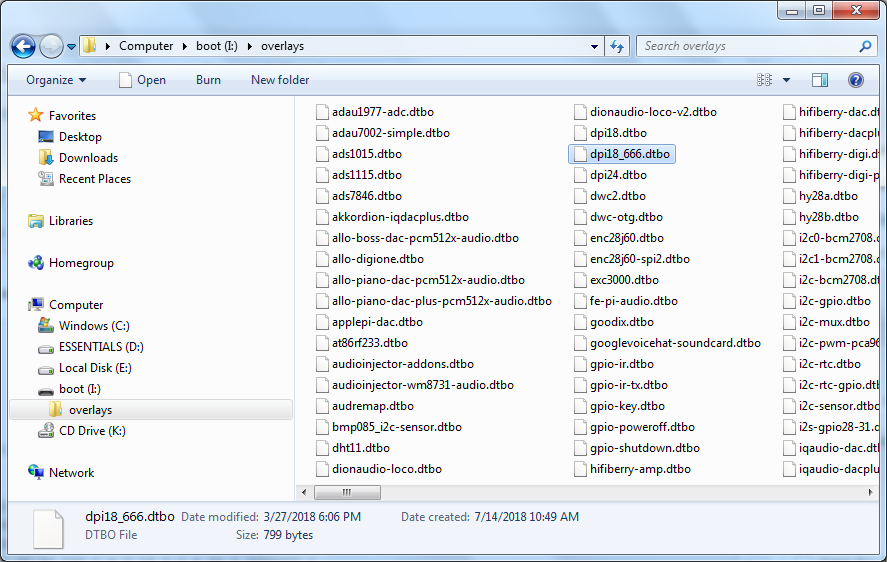
That’s it for the settings.
Guides for v1.0/v1.1:
- tinkerBOY DPI Adapter v1.0: Installing the 3.5″ LQ035NC111 LCD
- tinkerBOY DPI Adapter v1.0: Visual Guide for Raspberry Pi Zero (without header pins) – RECOMMENDED METHOD
- tinkerBOY DPI Adapter v1.0: Visual Guide for Raspberry Pi Zero (with header pins) – NOT RECOMMENDED METHOD
- tinkerBOY DPI Adapter v1.0: Visual Guide for Raspberry Pi 3
- tinkerBOY DPI Adapter v1.0: Brightness Control
NOTE: DO NOT turn the power on without connecting the LCD (LQ035NC111).
What exactly is the function of the DPI adapter? Other builds I’ve seen don’t incorporate this unit, but I trust your judgement.
Let me just copy and paste my answer from my reply in a similar question from my Facebook page.
The GearBest screen is the LQ035NC111 right? Or do I need to get a different screen?
this adapter is meant for the LQ035 screen, yes
Do you have spec or aliaxpres link for your power inductor 6r8. I accidently broke mine. Tx
You use this one.
Do you have release date for you power switch yet?
I’m using this DPI adapter with the Controller v2.0.1 I’m able to boot into emulation station just fine, but none of the GPIO connected buttons work. What am I doing wrong? When I use the pre-built retropie image you’ve provided with GPIO config included it will recognize some of the buttons as keyboard presses. However the image has a green tint and flickers with button presses. If I use the regular retropie image with the text added to the config.txt file and that file added to the overlay folder the picture is perfect but no bottons work. Any help would greatly be appreciated.
You cannot use the DPI adapter with any GPIO controller board like the tinkerBOY Controller v2.0.1. You need a usb based controller like my v3.0 if you want to use a DPI screen.
hi Guys. my screen always turns white when booting. then retropie always starts again. does one have an idea? thanks
Hi, I´m using my Pi3B+ with this DPI-adapter and the prebuild-image. The GPIO contacts are connected and the 5V are connected to the pi.
When I turn it on the pi lights the normal red and green led, but the screen doesent do anything. Is it possible to find out why ? is there any other led that should light?
Do you have another spare screen? If you’re sure the screen is good then check your soldering making sure each of the holes on the dpi adapter is soldered properly to the pi3.
I build with Raspberry 3B+ , the dpi Adapter and the Screen a Not working system (dark Screen). Thinking something is broken. I bought all parts new again and soldered them again …. Black Screen again …
I must say … About much hours and a Lot of Money for nothing.
My Dreams of Gameboy Zero ist over now. :'(
Contact me so I can help you better with your issues.
I also have the same setup, Pi 3B+ with the DPI adapter and using a v3 board. I too am having the same issue, ive downloaded the image you’ve provided, ive used winRaR and 7zip to extract, i’ve used Win32 disk imager and etcher to put the image into the SD and the screen is still black. I’ve used 2 different computers bc the first one was downloading the image as “corrupt”. There is a split second upon powering up the pi where the screen turns a darker shade of black indicating that there is power going to the screen and the pi is doing its job. I’ve checked for continuity between the soldered joints on the Pi to DPI and the connections are good as well as the power leading from the DPI to the v3 board and the Pi to YOUR powerboost. All connections are good and i’m still receiving the “blank screen”. Just out of curiosity was there a fix to Yannick’s^^ issue?
correction. I have found my issue, I did not have power to the v3 board, when i connected the power the screen lit up and the retropie image appeared on screen.
I have a raspberry pi 3B with the DPI adapter and v3 controller. When I boot the OS text looks fine but when emulationstation starts it seems to high of resolution and granny. Does anyone have any idea where the setting would be to adjust the resolution?
I am only getting a white screen. When I first got my RPi Zero 2w the act led worked and now it doesn’t turn on at all. All the gpio ports show proper voltage but again, I’m only getting a white screen. I have tried multiple operating systems with manually adding the dpi overlay plus config.txt settings you provided as well as your premade retropie os and nothing changes. Still just getting a white screen. I’m now very worried that the RPi Zero 2w got damaged somehow and since it’s permanently soldered to the dpi adapter, that would be two very expensive parts to replace.
Check to make sure there are no shorts on GPIO pins and especially to the 5V pins and GND pins.
How can I do that if the boards are perfectly flat against each other? Neither side has any shorts on it but I can’t see in-between the boards.
You need multimeter for that in order to check for shorts. Here’s a youtube video on how to test for continuity or short.
https://www.youtube.com/watch?v=iIQ14vTxVK0
How can I do that when the boards are flat against each other? I can check both sides of gpio pins but not in-between the boards. I don’t see any shorts on the surface. Is there any possibly way to remove the boards from each other after soldering the pcb’s together?
Overall I’m very disappointed in this product. It’s too expensive especially for not having any easier way to attach a raspberry pi to this as well as not having any way to desolder the dpi adapter and the pi apart. It sucks wasting $33 on this product, $37 on shipping, and $120 on a rpi zero 2w just for it all to be not possible to fix.
I absolutely agree with other customers that are having difficulty with this product. This either needs to be cheaper, or come with some extra tool that allows easier installation. I’ll be taking my business to adafruit from here on out.